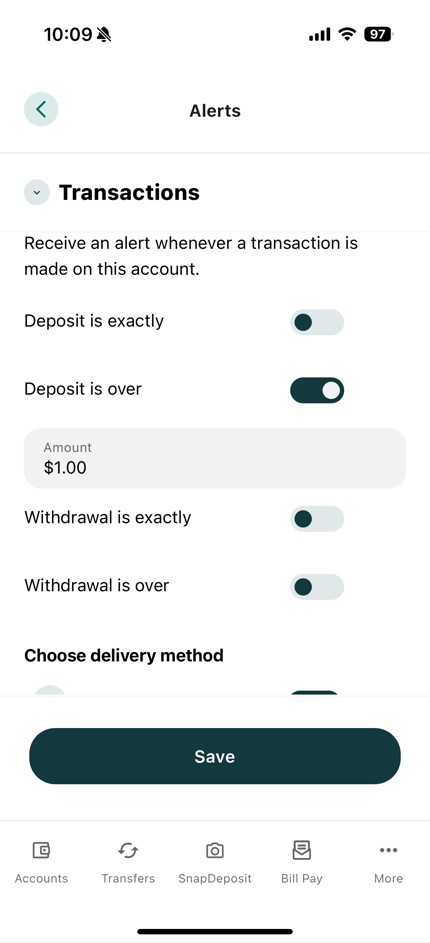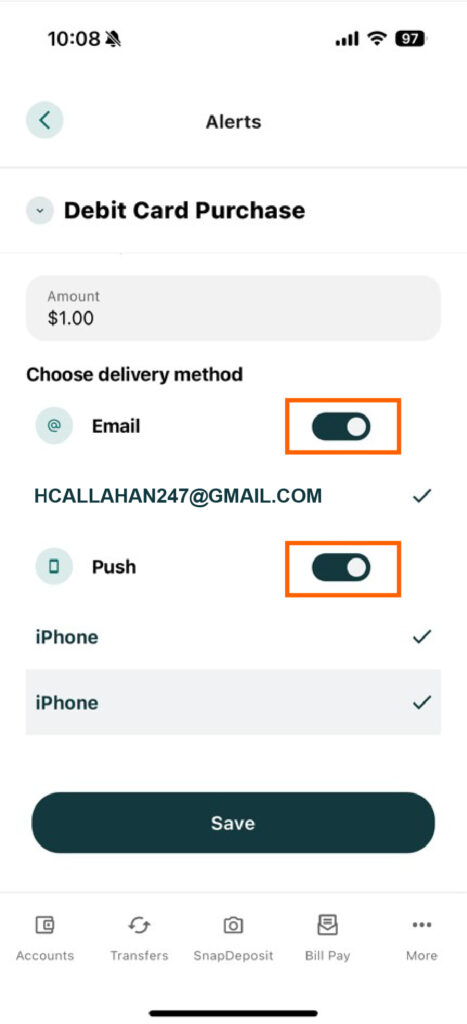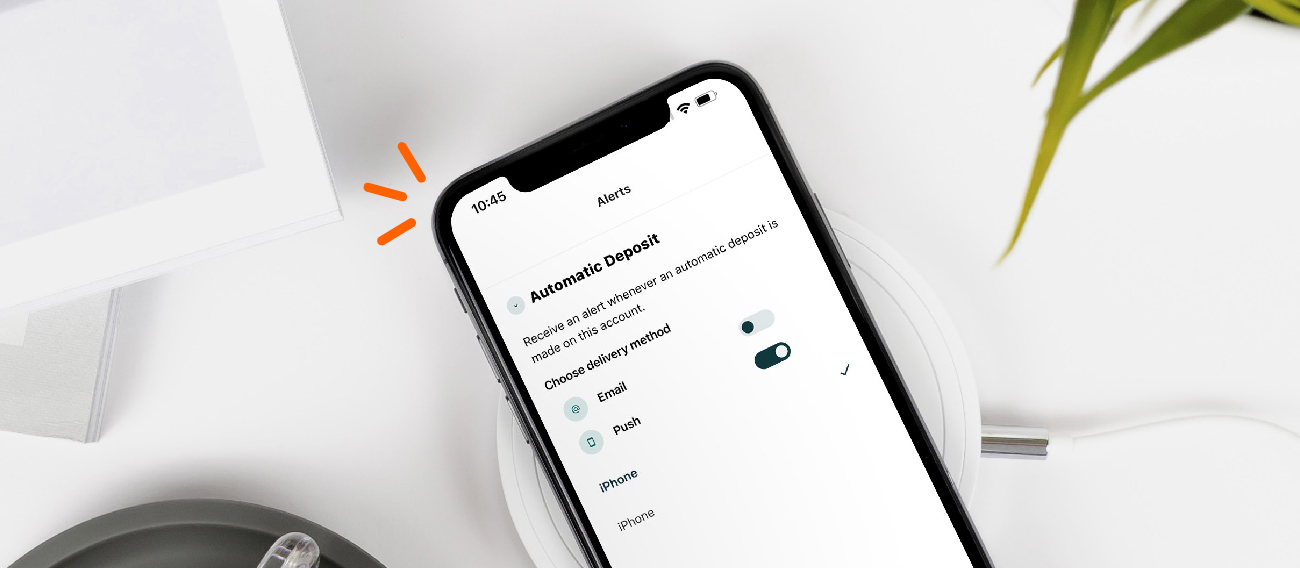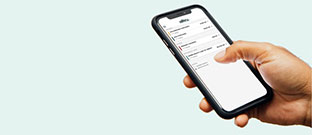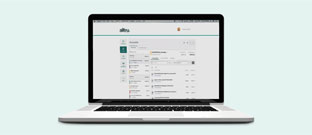Helping your kid open their own TruSpend Checking account is an exciting milestone. You can help your kid learn important money management skills through real-life banking experience. Enabling parental controls on their account can assure that you hold them accountable and responsible with ease.
To Enable Parental Controls through Mobile Banking
Step 1: Open your (parent or guardian) Alltru CU App.
Step 2: Click on More on the bottom right of your app, select Tools & Settings, then Alerts.
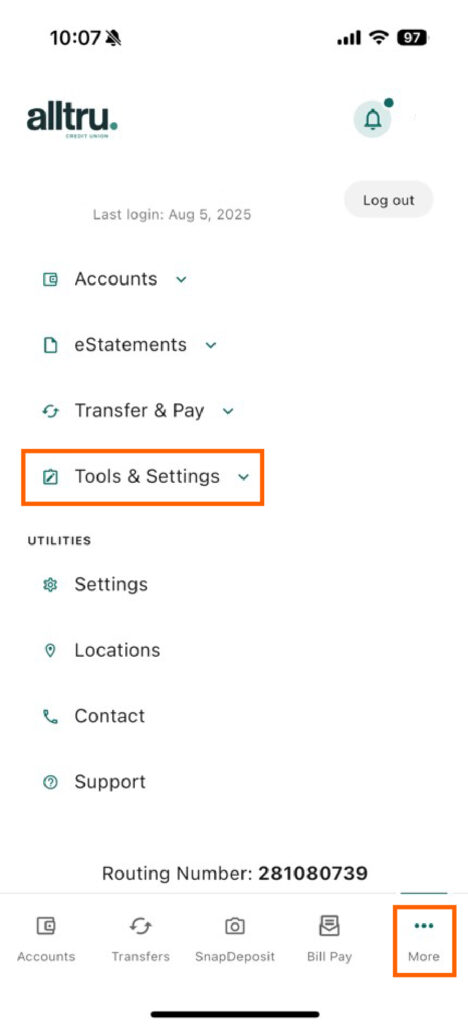
Step 3: Select Alerts.

Step 4: Select General Alerts.
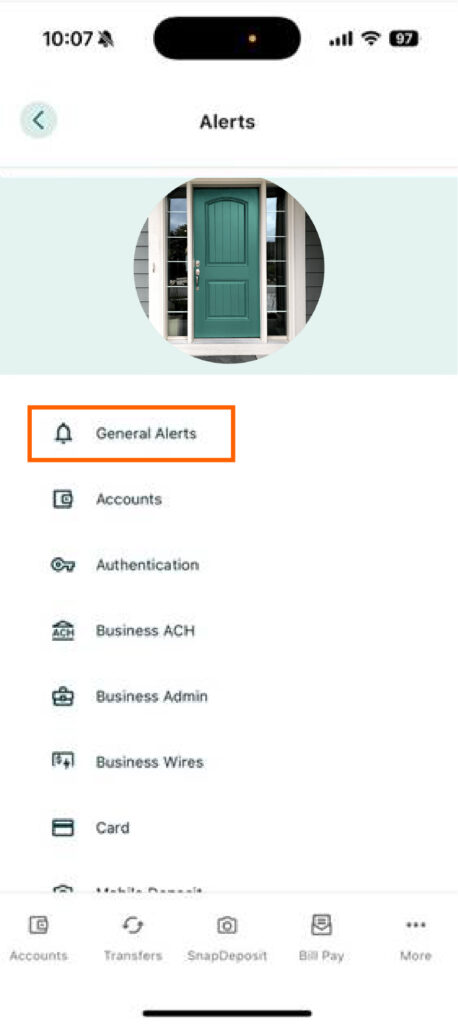
Step 5: In the Accounts dropdown, you can see your accounts and your child’s accounts. Select TruSpend Checking from the dropdown.
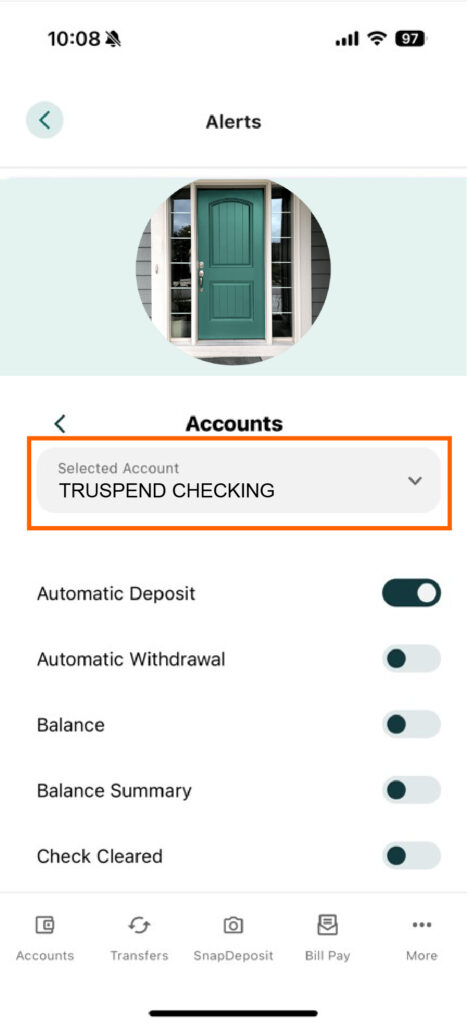
Step 6: You will have a list of notification options. Enable your desired notifications by toggling the button to the On position.

Step 7: For many options, such as Debit Card Purchase or Transactions, you can set up email or push notifications for minimum amounts. Choose your delivery method by toggling the Email or Push option, then select Save.