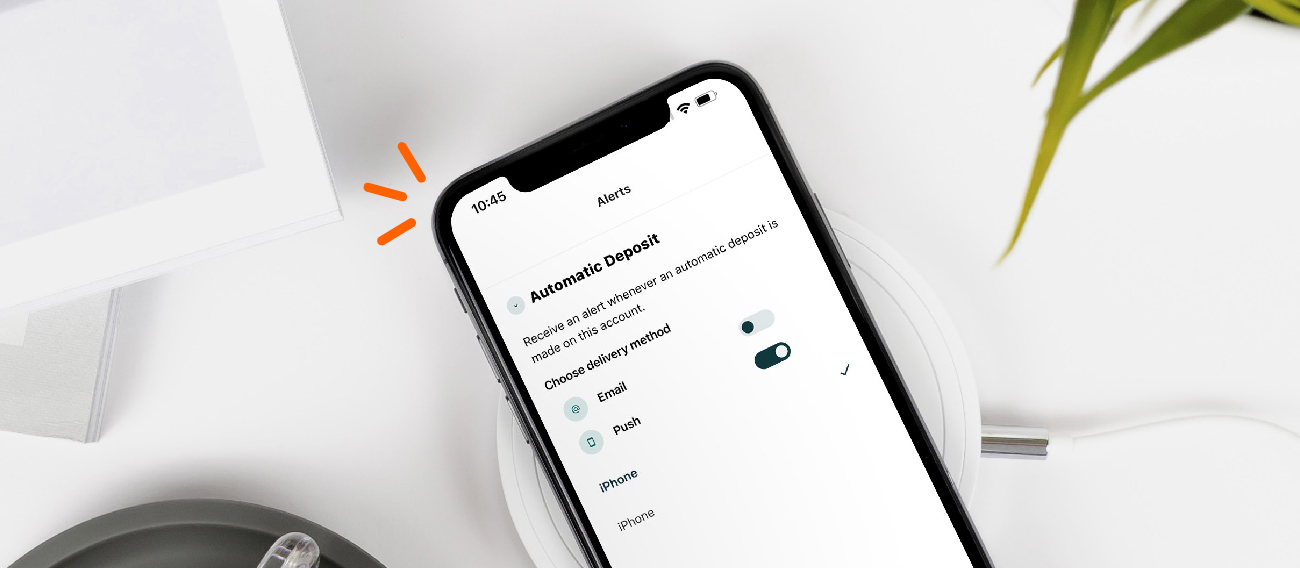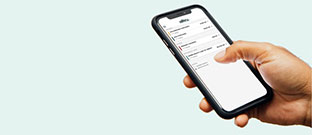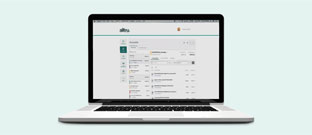View your statements quickly and securely with online eStatements. Free eStatements give you access to the last 12 months’ worth of account activity.
Switching to eStatements is a smart move for your wallet and your peace of mind. Unlike paper statements, which come with a $3.00 monthly fee, eStatements are completely free, saving you money month after month. You’ll get 24/7 access to your account statements, delivered faster than traditional mail. Plus, you can conveniently view up to 12 months of statement history anytime you need it.
Best of all, eStatements are more secure than paper, helping protect your personal information and reduce the risk of identity theft.
Ready to make the switch? Enroll in eStatements today and take control of your finances the smarter way.
You can easily self enroll into eStatements through online banking or the Alltru CU mobile banking app. Once enrolled using either method, you’ll have access to eStatements in both platforms.
Learn how to register your account for online banking.
eStatement Enrollment through Online Banking
Step 1: Log into your online banking account.
Step 2: On the dashboard, select eStatements on the top menu.

Step 3: Select Account and Tax eStatements.
Step 4: Read the terms and conditions, then click the green Accept button at the bottom of the page.

That’s it! You are now enrolled in eStatements and can access your statements anytime in online or mobile banking by simply navigating to the ‘eStatements’ tab.

eStatement Enrollment through Mobile Banking
Step 1: Log into your account on the Alltru CU Mobile Banking App.
Step 2: Select More from the menu at the bottom of the screen.
Step 3: Navigate to eStatements and select Account and Tax eStatements.
Step 4: Agree to the terms and conditions and verify your email.
Step 5: Select your profile iconfrom the top right. Then, select Preferences.
You’re all set! You are now enrolled in eStatements.

Step 6: Click the pencil icon to change your Delivery preference from Paper to Online Only, select Continue. Then select Save.
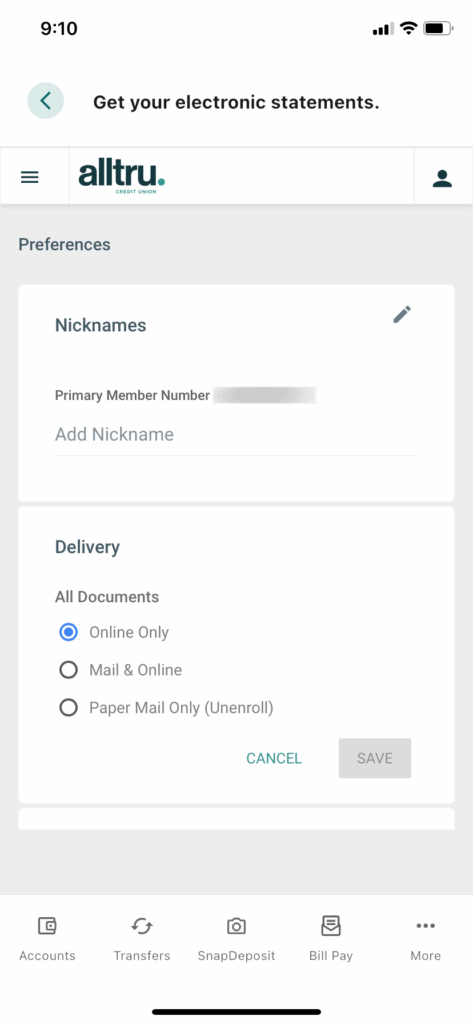
You’re all set! You are now enrolled in eStatements.
Credit Card eStatement Enrollment through Online Banking
Step 1: Log into your online banking account.
Step 2: On the dashboard, select eStatements on the top menu, then select Credit Card eStatements.
Step 3: Under Subscription Settings, click on the downward arrow to the right-hand side. Then, locate the first row labeled Statements and select the Gear Icon.

Step 4: Change your statement preference to Online and lastly click Continue.
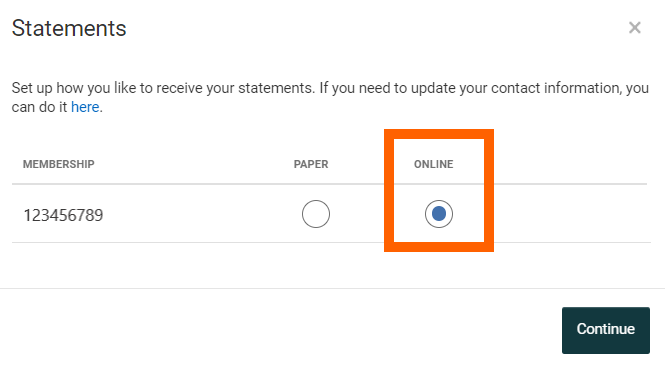
You’re all set! You are now enrolled into Credit Card eStatements.
Credit Card eStatement Enrollment through Mobile Banking
Step 1: Log into your account on the Alltru CU Mobile Banking App.
Step 2: Select More from the menu at the bottom of the screen.
Step 3: Navigate to eStatements and select Credit Card eStatements.
Step 4: Agree to the terms and conditions and verify your email.
Step 5: Select your profile iconfrom the top right. Then, select Preferences.
Step 6: Click the pencil icon to change your Delivery preference from Paper to Online Only, select Continue. Then select Save.
You’re all set! You are now enrolled into Credit Card eStatements.