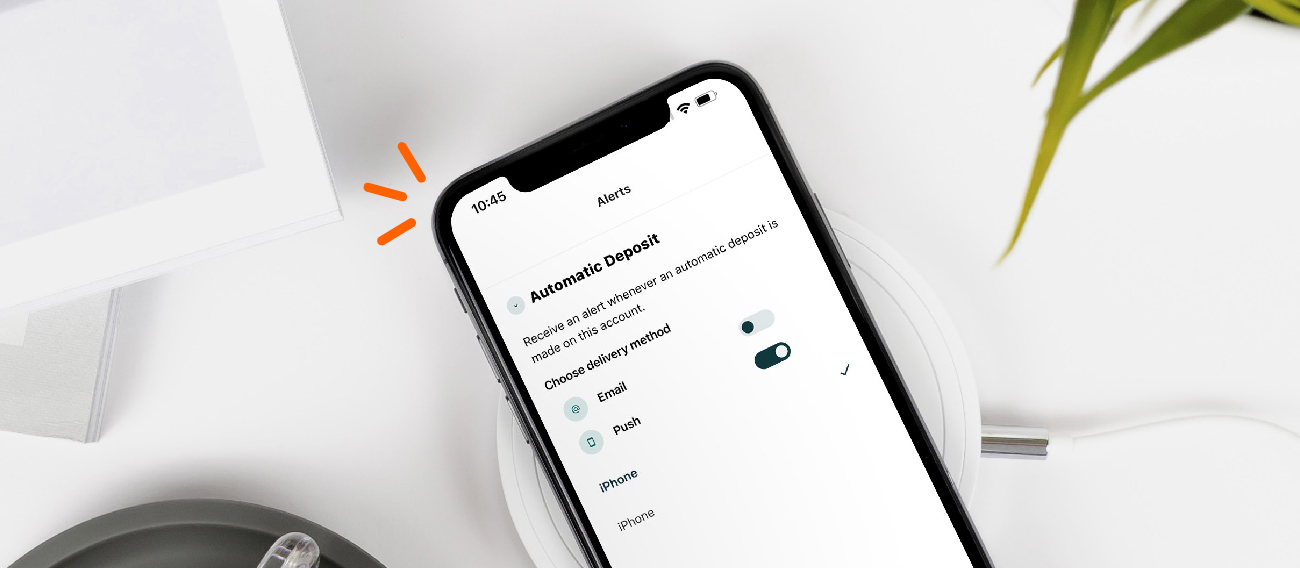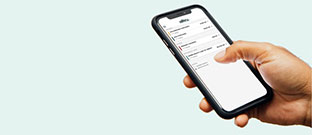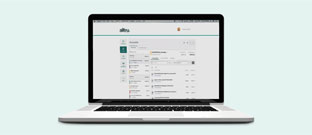Digital Banking makes managing your accounts easier than ever. With 24/7 access, you can bank securely from the convenience of your own home, the office, on-the-go, or just about anywhere.
Online banking is free and available on any computer or smartphone. You can check your account balances, transfer funds, make deposits, pay bills on the spot, view account transactions, review and print statements, and much more. Skip the branch and enhance your banking experience with our online banking services. If you do not have an an account with Alltru, learn how to become a member.
Download the Alltru CU App to manage your accounts all from your smartphone.
To Enroll in Digital Banking
You can enroll your Alltru account for online banking at any of our branches, online (see below), with video banking services, by downloading the Alltru CU app, or by calling us at (636) 916-8300.
Online Instructions:
Step 1: Select Log In on the top right-hand corner of our website, and then the Register Here link at the bottom of the popup (see below photo).
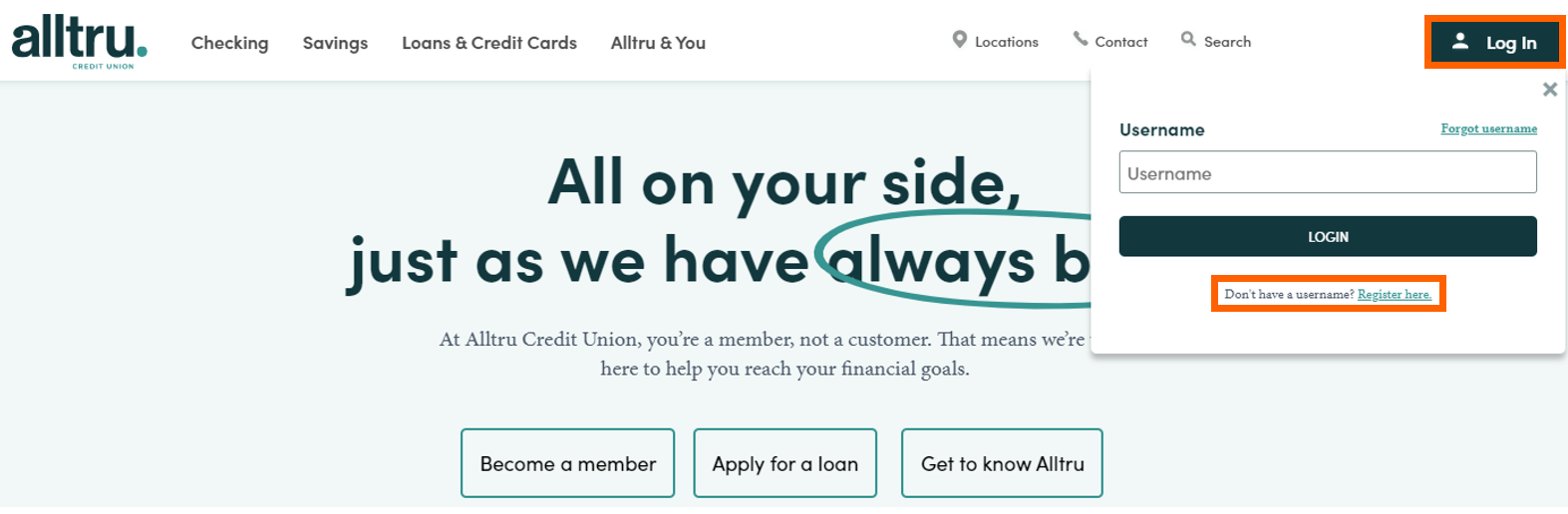
Step 2: Check the box to Agree to the terms and conditions and then continue to the next step.

Step 3: Confirm your identity by verifying you have an account at Alltru and are the owner of the account, then continue to the next step.
In order to register for online banking, you’ll need the following information:
- Alltru Account/Member Number
- Social Security Number
- Date of Birth (optional)
- Email or Zip Code (optional)
- Phone Number (optional)
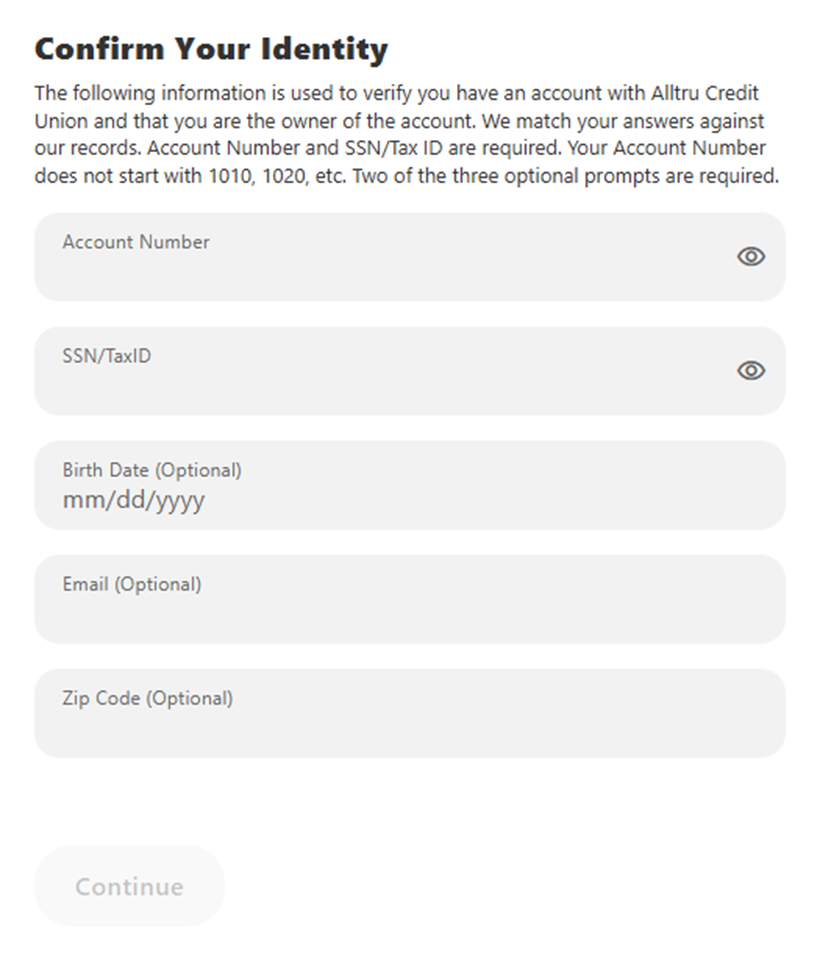
Step 4: Next, you’ll be asked to create a Username and send a Temporary Password to verify your identity. Choose where you’d like the temporary password sent to.
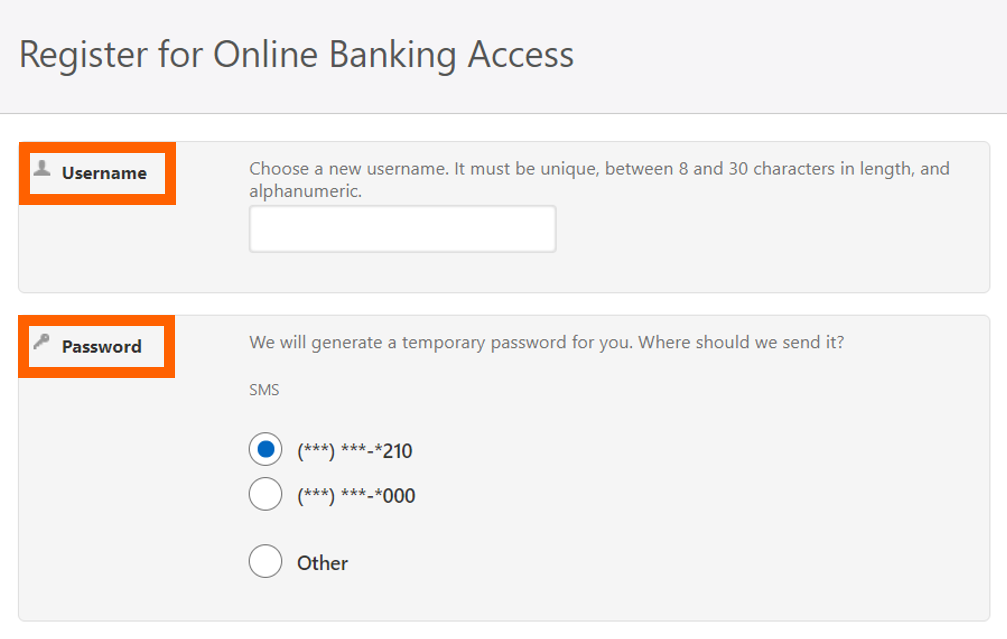
Step 5: Confirm your Temporary Password. In this example, the password was verified by phone number. Then Log In to your online account.
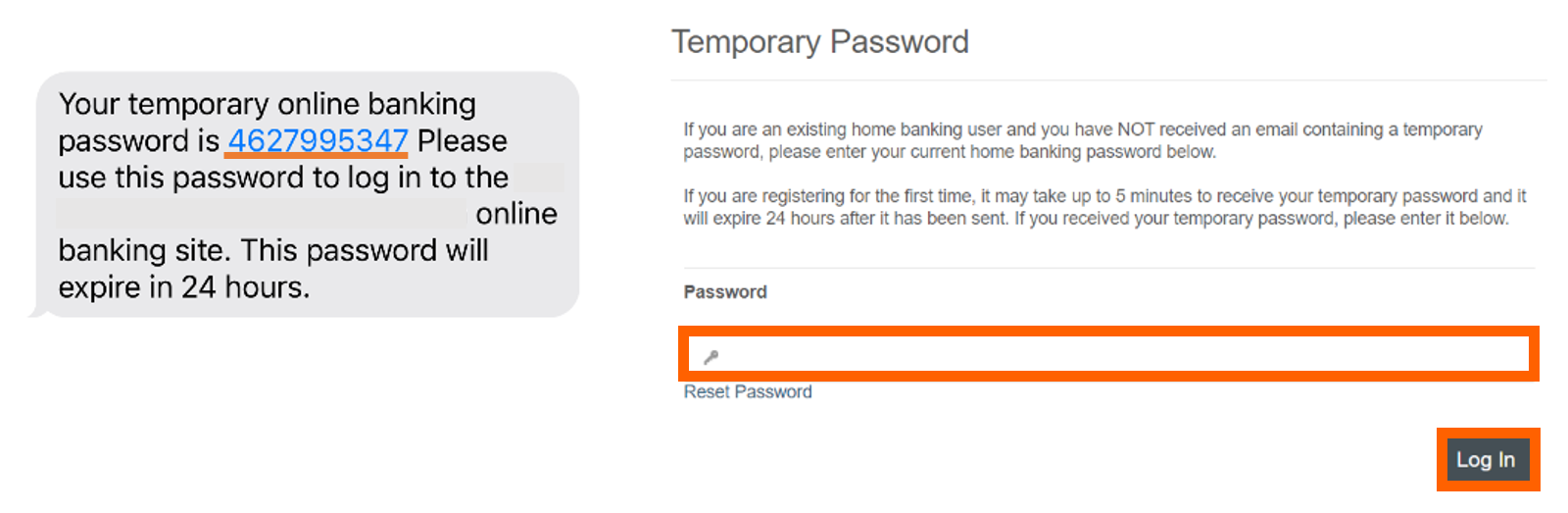
Step 6: Verify your contact information including email and phone number.
Done! Now you can start banking, saving, budgeting, and much more all from your computer or mobile device. Learn more about the Alltru CU app.