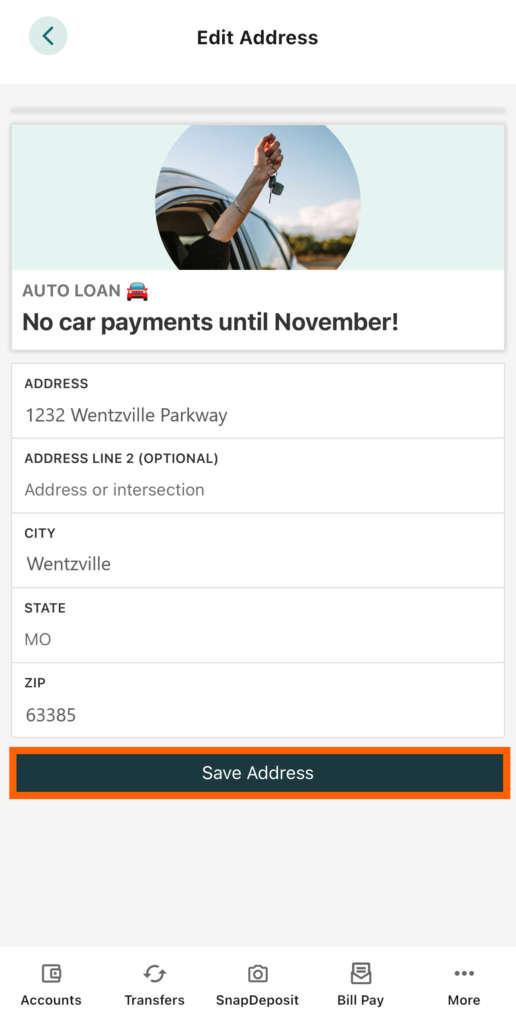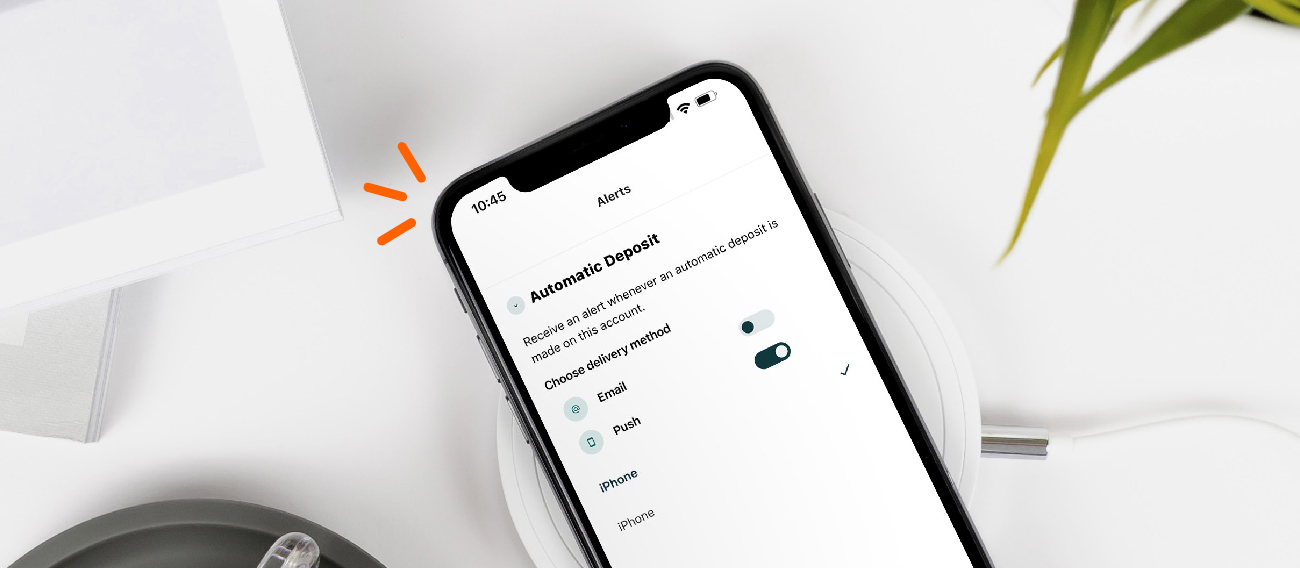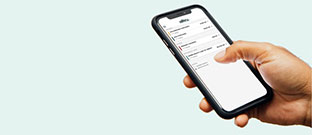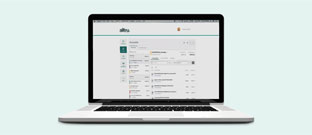With online banking, edit your contact information at any time from the convenience of your home.
In this article, learn how to quickly change your address through online banking. This will redirect all mailing – including paper statements – to your new address.
If you don’t have an online banking account, learn how to enroll here.
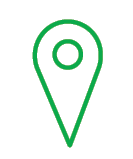
To Change Your Address
You can change the address on file under your Alltru account at any of our branches, through online banking (see below), using video banking services, or by calling us at (636) 916-8300.
Online Banking Instructions
Step 1: Log into your online banking account.
Step 2: Once in the dashboard, locate your profile on the top right and select Settings from the dropdown menu.
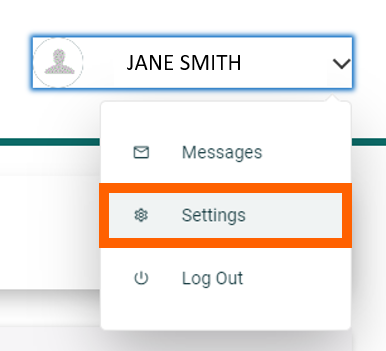
Step 3: Click the Contact Info tab under Settings.

Step 4: Under Contact Info, you can manage all your contact information including your address, phone number, and email address. Select the edit button (see image below) next to the address you’d like to change.
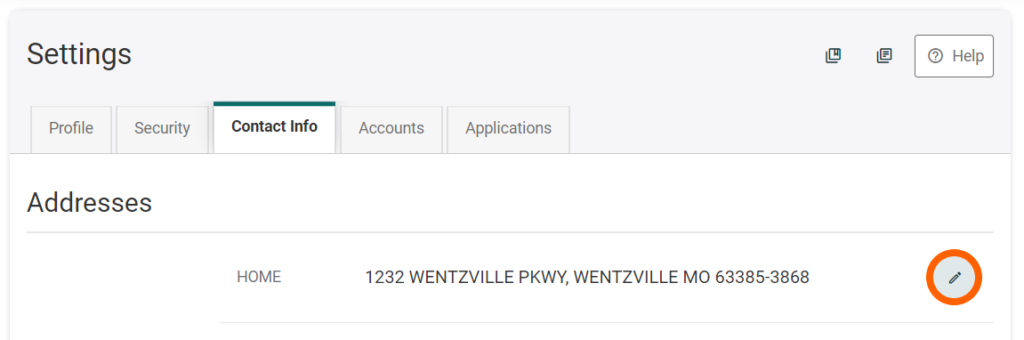
Step 5: Once you update the address, select Save.
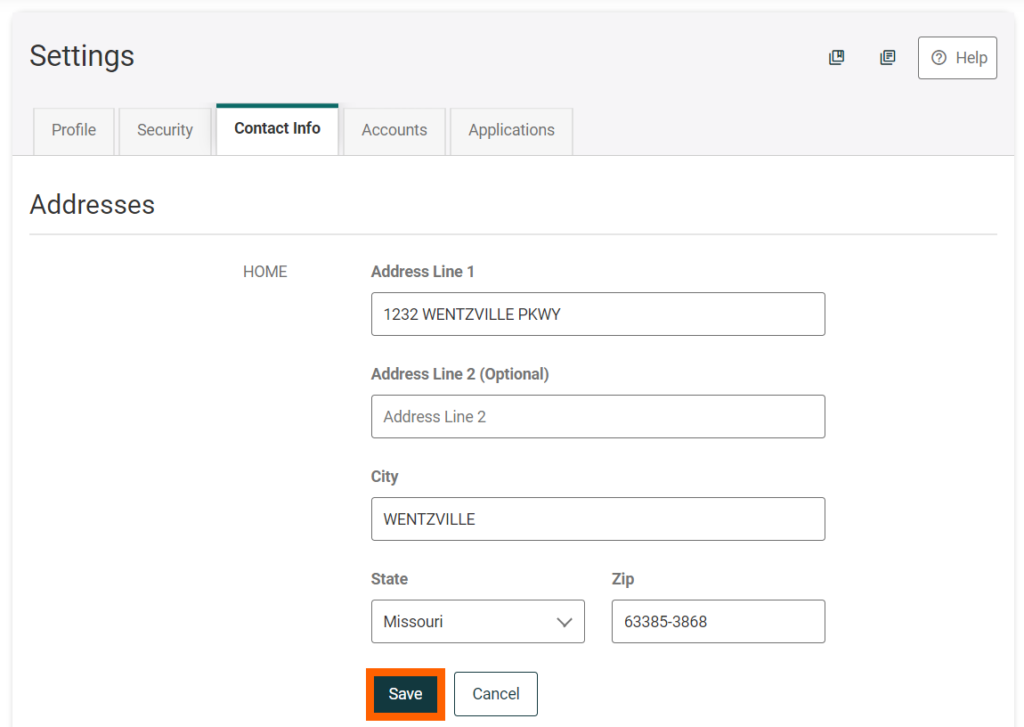
Step 6: Next, you’ll be asked to verify your identity by sending a code via text, email, or call. In this example, the code was verified by phone number.
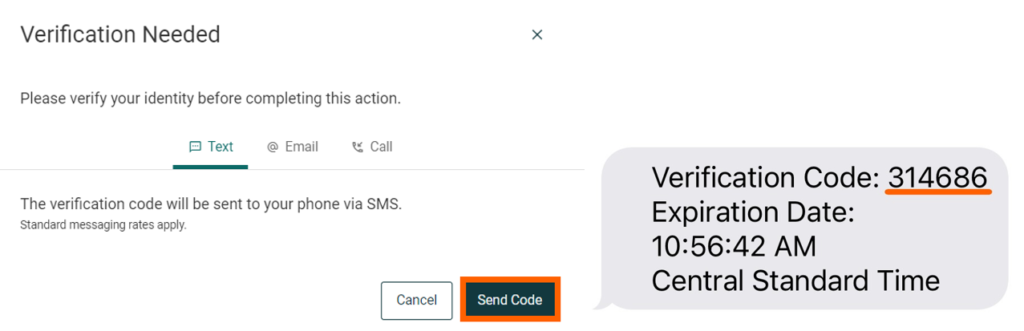
Once the verification is approved, you’re all set! Feel free to Contact Us with any questions regarding your account.
Mobile Banking Instructions
Step 1: Log into your account on the Alltru CU App.
Step 2: Select More from the menu at the bottom of the screen.

Step 3: Select the Settings option below the Utilities menu.
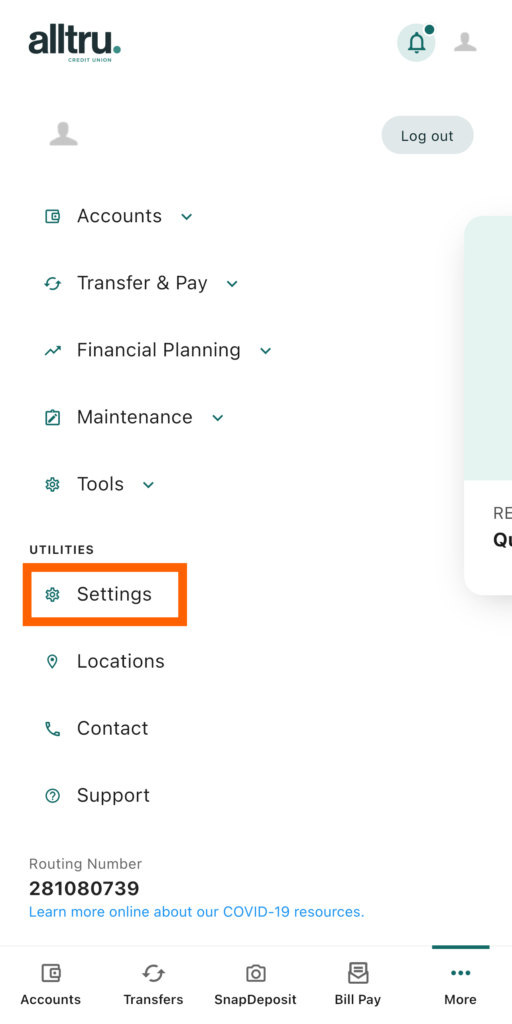
Step 4: Under the Settings page, select Contact.
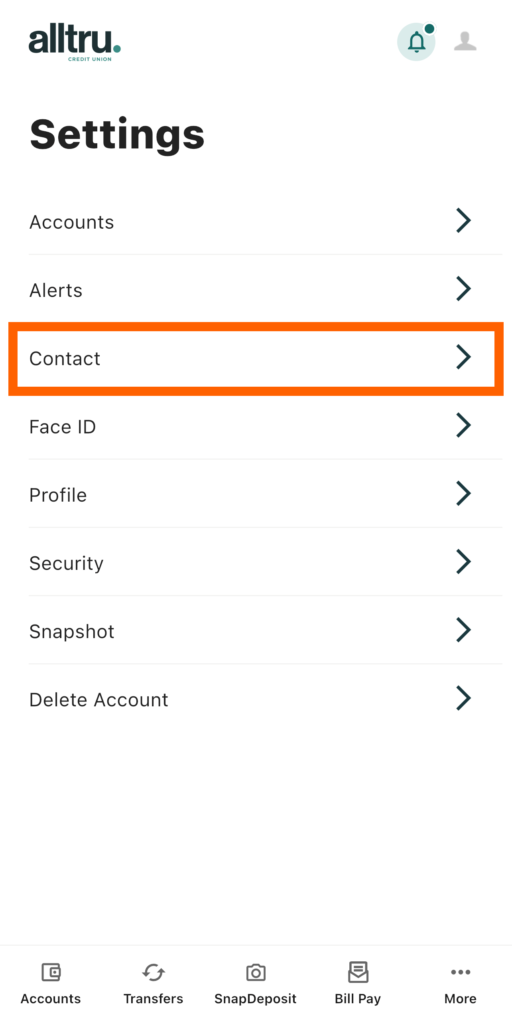
Step 5: On the Contact page, you can manage all your contact information including your address, phone number, and email address. Select the address you’d like to change.
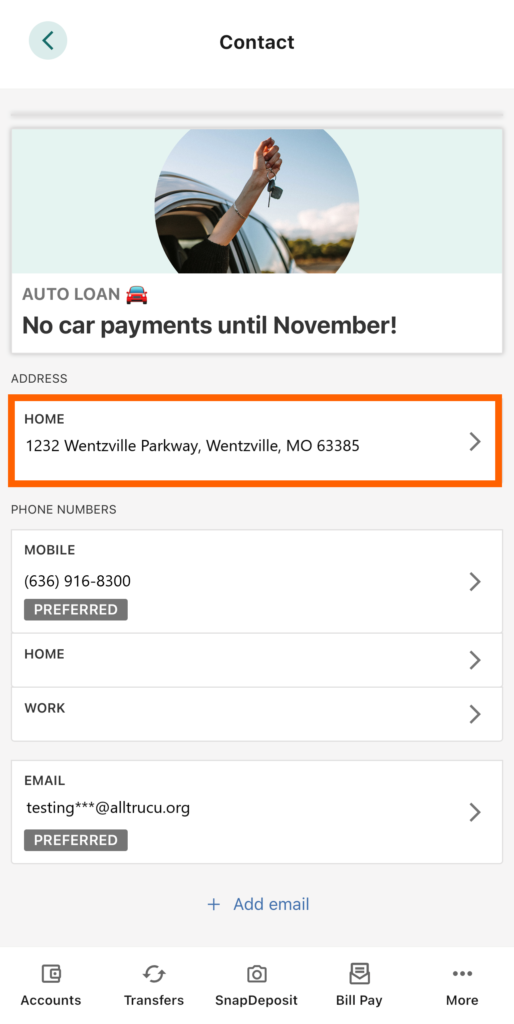
Step 6: Once you update the address, select Save Address. Please note that you may need to verify your identity.