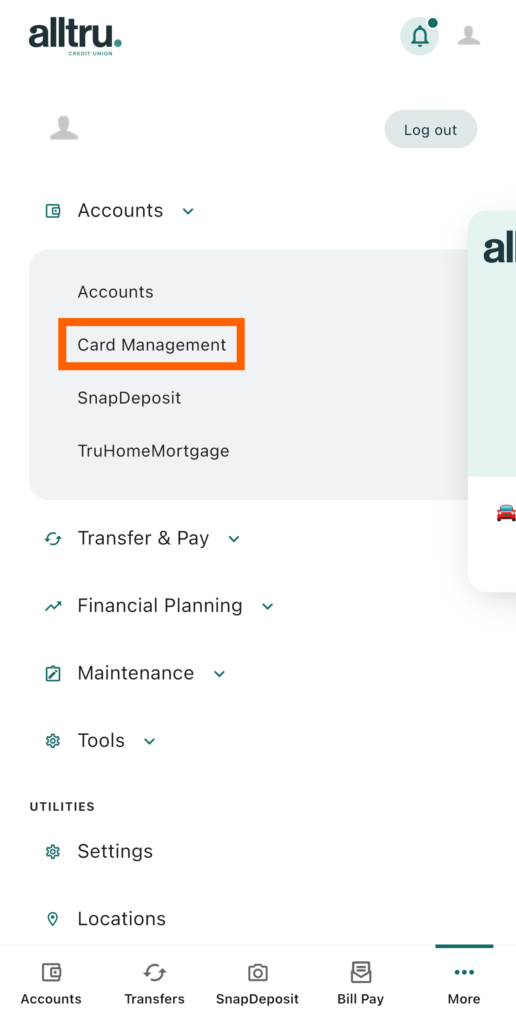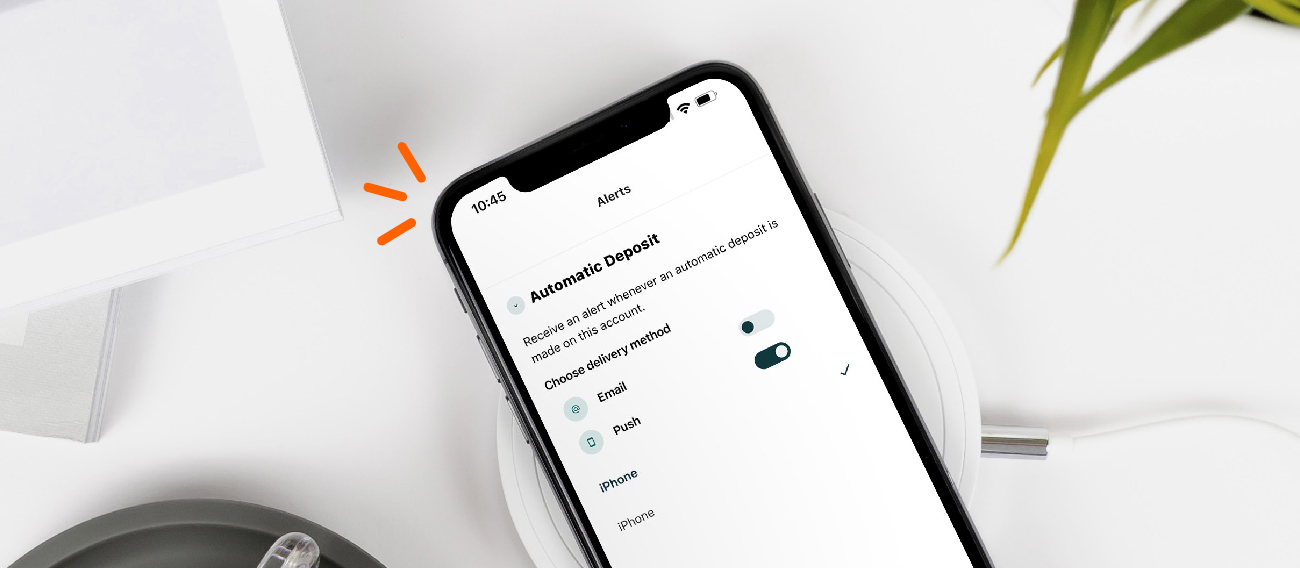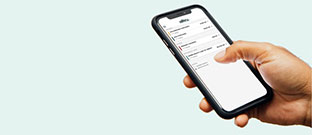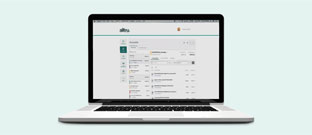Life happens, and we’re here to make it as stress-free as possible if your card becomes lost or stolen.
It’s easy to panic whenever you lose your credit or debit card. Fortunately, you can temporarily block and unblock your cards 24/7 for no fee so that you have peace of mind in case your card is lost or stolen. Once you card is blocked it cannot be used. But if the card is found, it can be unblocked and used again.
Using our card management services, you can also submit travel notices to the credit union and quickly replace your lost, stolen, or damaged cards. If your card is reported as lost or stolen, the current card will be blocked and a replacement card with a new number will be issued. If reported as damaged, the card will remain active and you will receive a new card with the same number.
Note: There is a $10 card replacement fee issued for any new card.
To Report Your Card
You can report your card as lost or stolen from your computer or mobile device (see below), at any of our branches, using video banking, or by calling us at 636-916-8300.
Online Banking Instructions:
Step 1: Log into your online banking account.
Step 2: Once in the dashboard, hover over the Accounts menu at the top and select Card Management, the second option in the dropdown.
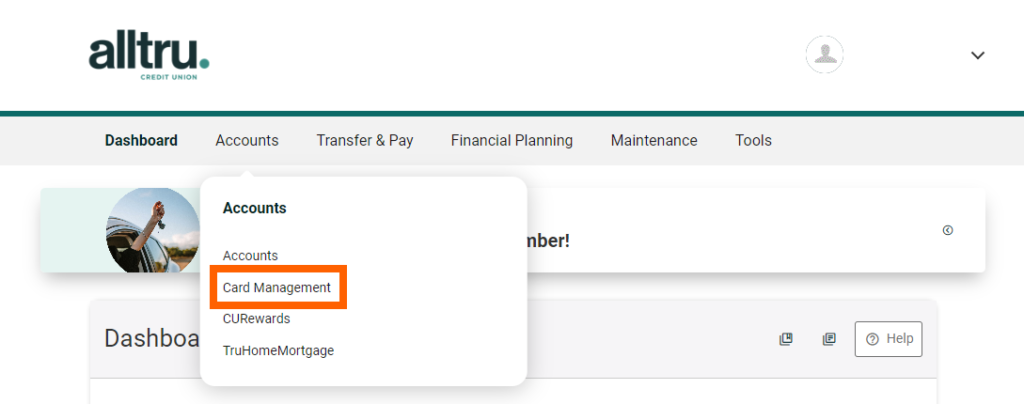
Step 3 (optional): If you haven’t registered your card, it will ask first time users to do so. Register your card by entering in your card information and following the on-screen instructions.
Step 4: From here, you can quickly block a card by moving the slider labeled Block this card on/off. For more options, hover over the desired card and select Manage card.

Step 5: You can now select from the options to temporarily block or unblock your card, submit a travel notice, or replace your card.
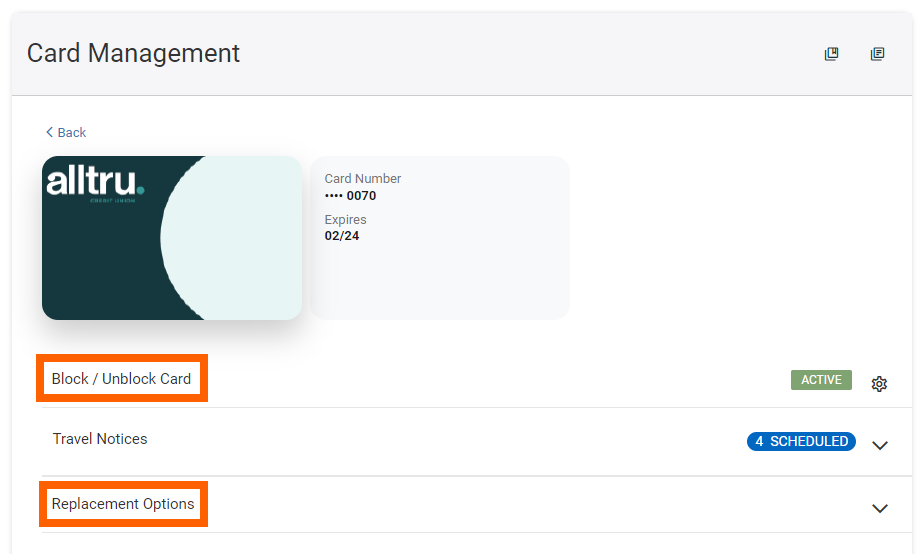
Mobile Banking App Instructions:
Step 1: Log into your account on the Alltru CU app.
Step 2: Select More from the menu at the bottom of the screen.

Step 3: Under the Accounts drop down menu, select Card Management, the second option from the dropdown.