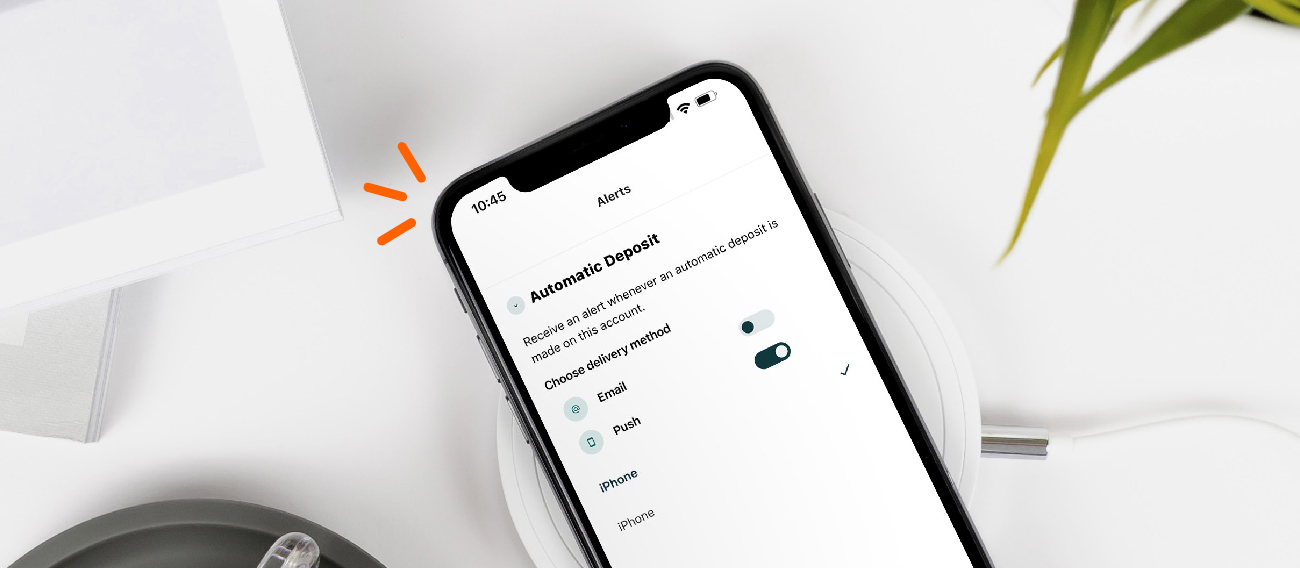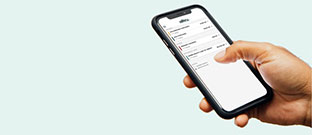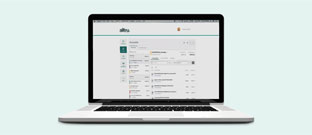To further protect your accounts from fraud and unauthorized access, we have recently implemented a new cybersecurity feature on our online and mobile banking platforms called Cloudflare Turnstile (see the pictures below). This additional layer of protection, powered by advanced technology, is designed to ensure that the person logging in is a genuine user and not a bot attempting to gain access through automated or scripted attacks.
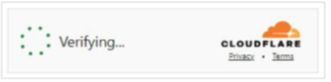
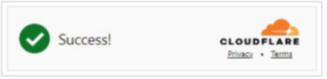
If you log in to online banking via a desktop computer or mobile app (without using facial recognition), you may have noticed a new verification step during the login process. In most cases, this verification will be completed behind the scenes, requiring no additional action from you. In some cases, you may be asked to click the “Verify you are human” checkbox to confirm that you are a real person logging in on a valid device.
Cloudflare Turnstile Online Troubleshooting
In a very small number of instances, you might encounter a verification error. This means the system was unable to verify your login attempt. Follow these steps to troubleshoot the Cloudflare issue. Attempt to reverify your login after each step, as they all may not be necessary to allow you to login to your account.
Step 1. Ensure you’re using a supported device and/or browser. Supported browsers include Google Chrome, Microsoft Edge, Safari, and Mozilla Firefox.
Step 2. Restart your browser.
Step 3. Clear your cache and cookies.
- How to clear cache/cookies in Google Chrome
- How to clear cache/cookies in Microsoft Edge
- How to clear cache/cookies in Safari
- How to clear cache/cookies in Mozilla Firefox
Step 4. Update your browser to the latest version.
- How to update to the latest version of Google Chrome
- How to update to the latest version of Microsoft Edge
- How to update to the latest version of Safari
- How to update to the latest version of Mozilla Firefox
Step 5. Disable browser extensions.
- How to disable browser extensions in Google Chrome
- How to disable browser extensions in Microsoft Edge
- How to disable browser extensions in Safari
- How to disable browser extensions in Mozilla Firefox
Step 6. Try logging in using a different browser.
Step 7. Ensure you are not behind a VPN or proxy, especially public or shared VPNs or proxies such as ExpressVPN, NordVPN, etc.
Step 8. Try logging in using a different device or the Alltru CU mobile app.
Step 9. Scan your computer for viruses and malware that may be impacting your device’s security profile.
Cloudflare Turnstile Mobile Troubleshooting
In a very small number of instances, you might encounter a verification error. This means the system was unable to verify your login attempt. Follow these steps to troubleshoot the Cloudflare issue. Attempt to reverify your login after each step, as they all may not be necessary to allow you to login to your account.
Step 1. Ensure you’re using a supported device and/or browser. Supported browsers include Google Chrome, Microsoft Edge, Safari, and Mozilla Firefox.
Step 2. Close and reopen your browser app.
- How to close apps on Apple devices
- How to close apps on Android devices
Step 3. Clear your cache and cookies.
- How to clear cache/cookies in Google Chrome
- How to clear cache/cookies in Microsoft Edge
- How to clear cache/cookies in Safari
- How to clear cache/cookies in Mozilla Firefox
Step 4. Update your browser to the latest version.
- How to update to the latest version of Google Chrome
- How to update to the latest version of Microsoft Edge
- How to update to the latest version of Safari
- How to update to the latest version of Mozilla Firefox
Step 5. Disable browser extensions.
- How to disable browser extensions in Google Chrome
- How to disable browser extensions in Microsoft Edge
- How to disable browser extensions in Safari
- How to disable browser extensions in Mozilla Firefox
Step 6. Try logging in using a different browser.
Step 7. Ensure you are not behind a VPN or proxy, especially public or shared VPNs or proxies such as ExpressVPN, NordVPN, etc.
Step 8. Try logging in using a desktop device.
Step 9. Scan your mobile device for viruses and malware that may be impacting your device’s security profile.
We understand these additional steps may occasionally cause an inconvenience, but they are critical for ensuring the safety of your accounts. Thank you for your patience and understanding as we continue to prioritize your security.